Create and maintain Applicators who provide restricted chemical application services to customers who do not have current Chemical Licenses attached to their account. Select Find to view existing Applicators. Look for  which indicates a required field. Select Access Customer > Applicators to review Applicators associated with an account.
which indicates a required field. Select Access Customer > Applicators to review Applicators associated with an account.
| Access |
|
Grant permission to User Profiles in Access User Profiles > select a User Profile > Security > Setup > Access Applicators. |
Click  to create a new Applicator.
to create a new Applicator.
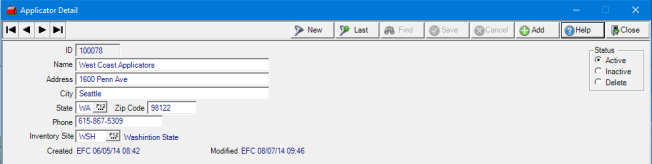
 A system generated ID is assigned to the applicator
A system generated ID is assigned to the applicator
Enter the applicator  Name in this 40 character alpha-numeric field.
Name in this 40 character alpha-numeric field.
Provide the  Address of up to 40 alpha-numeric characters.
Address of up to 40 alpha-numeric characters.
Streamline adding the  City and
City and  State by entering the
State by entering the  Zip Code to populate both fields.
Zip Code to populate both fields.
Use the  Phone field to add the applicator number including area code.
Phone field to add the applicator number including area code.
Limit the customers available to the applicator by defining an Inventory Site and entering the Site ID or selecting F12 to search. Only customers with the matching Site ID in their Responsible Location field will be available. Leave this field blank to allow any customer to be selected.
Status defaults to active but can be set to Inactive or Delete.
Licenses
Add the chemical license and certificates on the License tab.
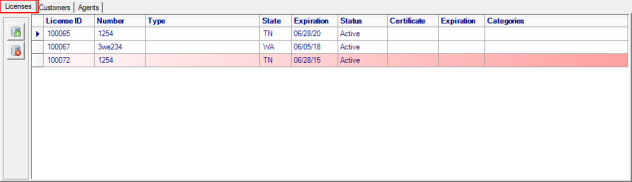
Use ![]() to add a new license to the applicator. Limited information can be edited on an applicator by clicking into Type, Expiration or Status.
to add a new license to the applicator. Limited information can be edited on an applicator by clicking into Type, Expiration or Status.
The License ID is a system generated numeric ID
Enter the applicator License  Number, up to 20 alpha-numeric characters.
Number, up to 20 alpha-numeric characters.
Set a Type of license if the applicator is used by customers located in Oregon. Up to 40 alpha-numeric characters is allowed.
Click into  State and enter the two letter State abbreviation or select F12 to search.
State and enter the two letter State abbreviation or select F12 to search.
Provide the  Expiration date of the License using the mm/dd/yy date format or select from the available drop down calendar.
Expiration date of the License using the mm/dd/yy date format or select from the available drop down calendar.
All new license default to a  Status of Active. Setting a license as unavailable can be achieved by using the remove icon, setting the expiration date to a past date or change the status to Inactive.
Status of Active. Setting a license as unavailable can be achieved by using the remove icon, setting the expiration date to a past date or change the status to Inactive.
Applicators in Mississippi must have a Certificate number included of up to 20 alpha-numeric characters.
Set the Expiration for the Certificate using the mm/dd/yy date format or select the available drop down calendar.
Required by the State of Oregon, enter the Categories assigned to the License. Up to 250 alpha-numeric characters are allowed. If entered, this information is now included on the Sales > Restricted Chemical report.
![]() can be selected to remove a license.
can be selected to remove a license.
Customers
Add the Customers that can select the Applicator on Orders and Batches by clicking the Add icon. See Access Customers > Applicators for additional information.
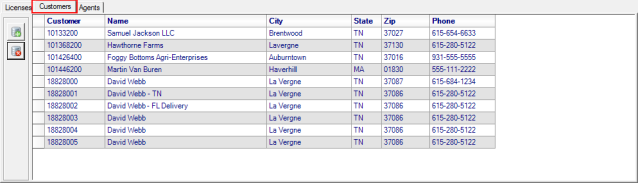
Use ![]() to add a customer account to the applicator by entering the Customer ID or use F12 to search in the Customer field.
to add a customer account to the applicator by entering the Customer ID or use F12 to search in the Customer field.
The following information populates automatically.
|
|
|
|
|
Agents
Add an agent to an Applicator which indicates who can take delivery or possession of a restricted chemical for an Applicator.

Click ![]() and type the Name, up to 40 alpha-numeric characters. The status defaults to Active and can be edited when needed by clicking the drop down menu.
and type the Name, up to 40 alpha-numeric characters. The status defaults to Active and can be edited when needed by clicking the drop down menu.
Select Save when all information is complete.